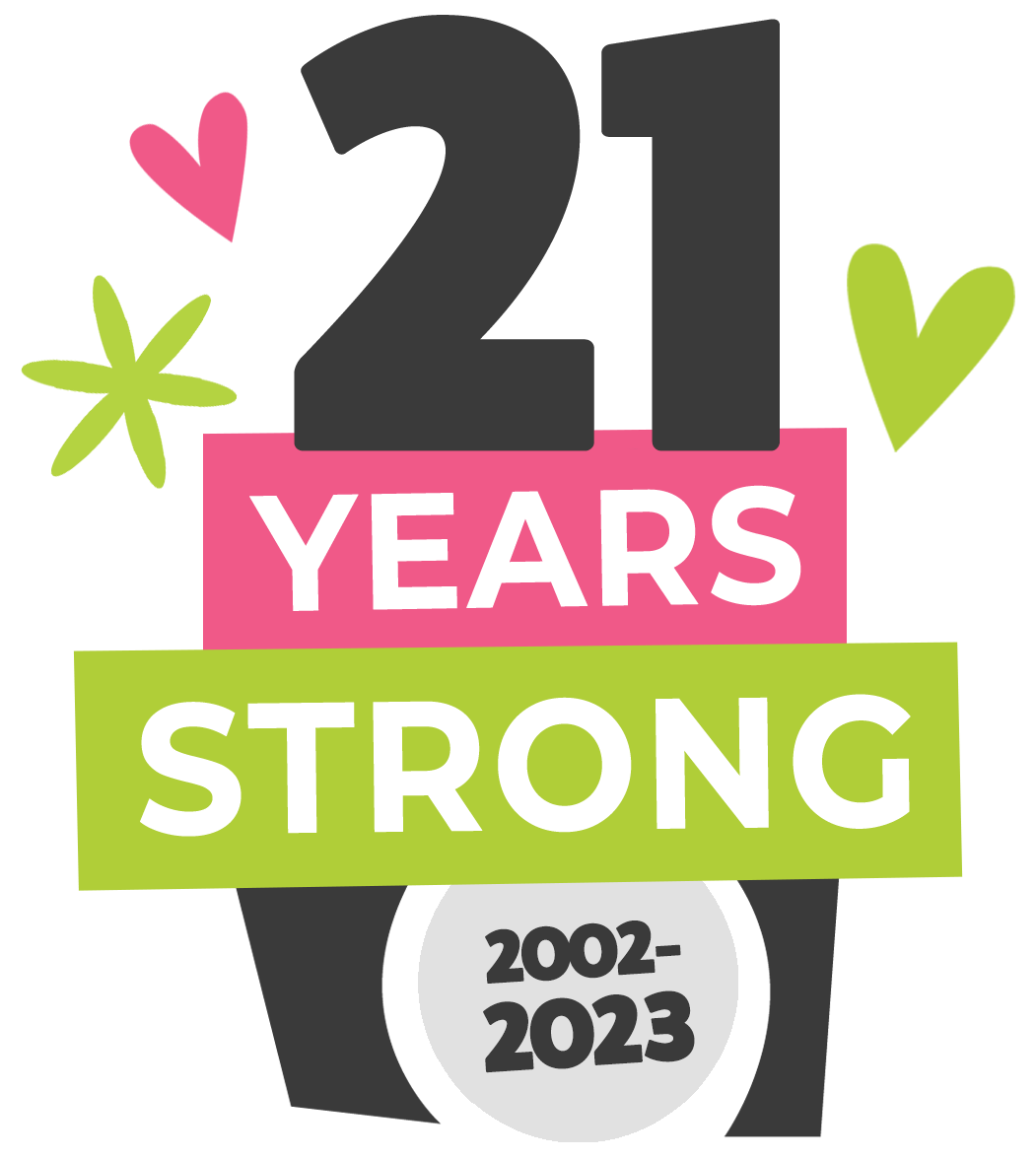197 MILL ST. LEOMINSTER MA 01453 • 978-466-9995 • design@kreativedezign.com
Windows PC Outlook (IMAP Server)
Contacts List & Calendar
To preserve your calendar and contacts, you’ll first want to backup Outlook.
Open Outlook.
Go to your Calendar or Contacts. (You'll export these one at a time.)
Select File > Open & Export > Import/Export.
Select Export to a file > Next.
Select the Outlook Data File (.pst) > Next.
Select the Include subfolders checkbox > Next.
Select Browse. Choose where to save the file, rename it, and select OK.
Select Finish > OK.
Repeat these steps to back up both your calendar and contacts.
The Outlook Setup Assistant can update your settings.
Download the Outlook Setup Assistant to install and run the program.
Click HERE to download Outlook Setup Assistant
Be sure to have your email address and password handy.
You've downloaded the Outlook Setup Assistant.
Open the file to install it on your computer. Then follow the prompts in the assistant.
Now you’re ready to import your backup:
Open Outlook.
Go to your Calendar or Contacts. (You'll import these one at a time.)
Select File > Open & Export > Import/Export.
Select Import from another program or file > Next.
Select Outlook Data File (.pst) > Next.
Select Browse. Find and select your backup file, open it, and select Next.
Select Outlook Data File, and select your Calendar or Contacts.
Select Import items into the current folder > Finish.
Repeat these steps to import both your calendar and contacts.
Nice work! You've updated your email to Exchange settings on this device.
If you check email in other places, update all your devices to Exchange.
Note:
1. If you had multiple email accounts in Outlook, you'll need to add them again.
Select File > Add Account and follow the on-screen instructions.
If you need additional assistance please email design@kreativedezign.com and we will get back to you as soon as possible.
A little about KD...
Kreative Dezign is a digital branding/marketing company. Our team will help you create a professional and unique looking website for your business.
Once your website is complete and published our SEO team will use keywords & phrases you choose to be found by in Google, Yahoo, Bing, etc. We help you in all aspects of design, maintenance, print and so much more to bring in more clients/customers.
Remember that Social Media has been one of our specialties for over 13 years. Stop in and let's chat.
Copyright 2018 • Kreative Dezign Studio in Leominster, MA & Little River, SC.
QUICK LINKS
stay connected
contact us
Office:
978.466.9995
Email: design@kreativedezign.com
197 Mill St. Leominster, MA 01453
Office Hours:
Monday - Friday: 9:00am - 4:00pm
Saturday: Appointment Only
Sunday: Closed